SET UP YOUR SYSTEM
In a Matter of Minutes, You’ll Have Holograms on Your Table
Watch the Set-up Video:

WHAT YOU NEED
Requires PC or Android Device.
- Windows 10 PC with USB3 Port
OR
- Android Phone
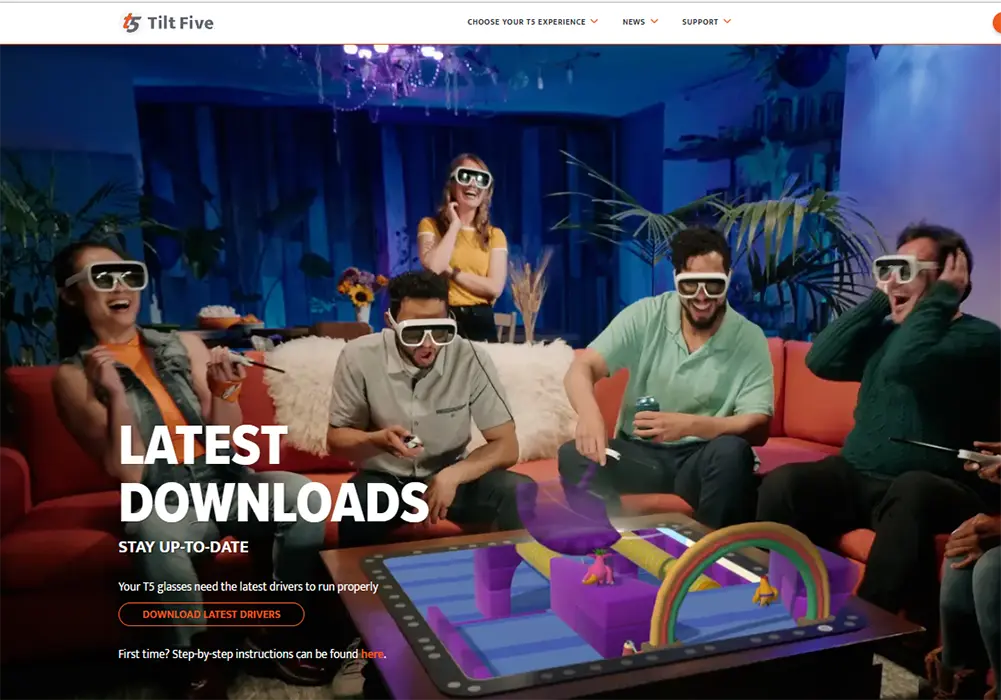

PLUG IN GLASSES
- Plug the molded end of the USB-C cable into the glasses
- Plug the other end into your device
- Update the Glasses Firmware

SET-UP THE WAND
- Insert two AA batteries into each wand
- Press the T5 Button to turn on the wand
- The wands come pre-paired. When the light turns blue, it’s connected
- Update the wand if necessary
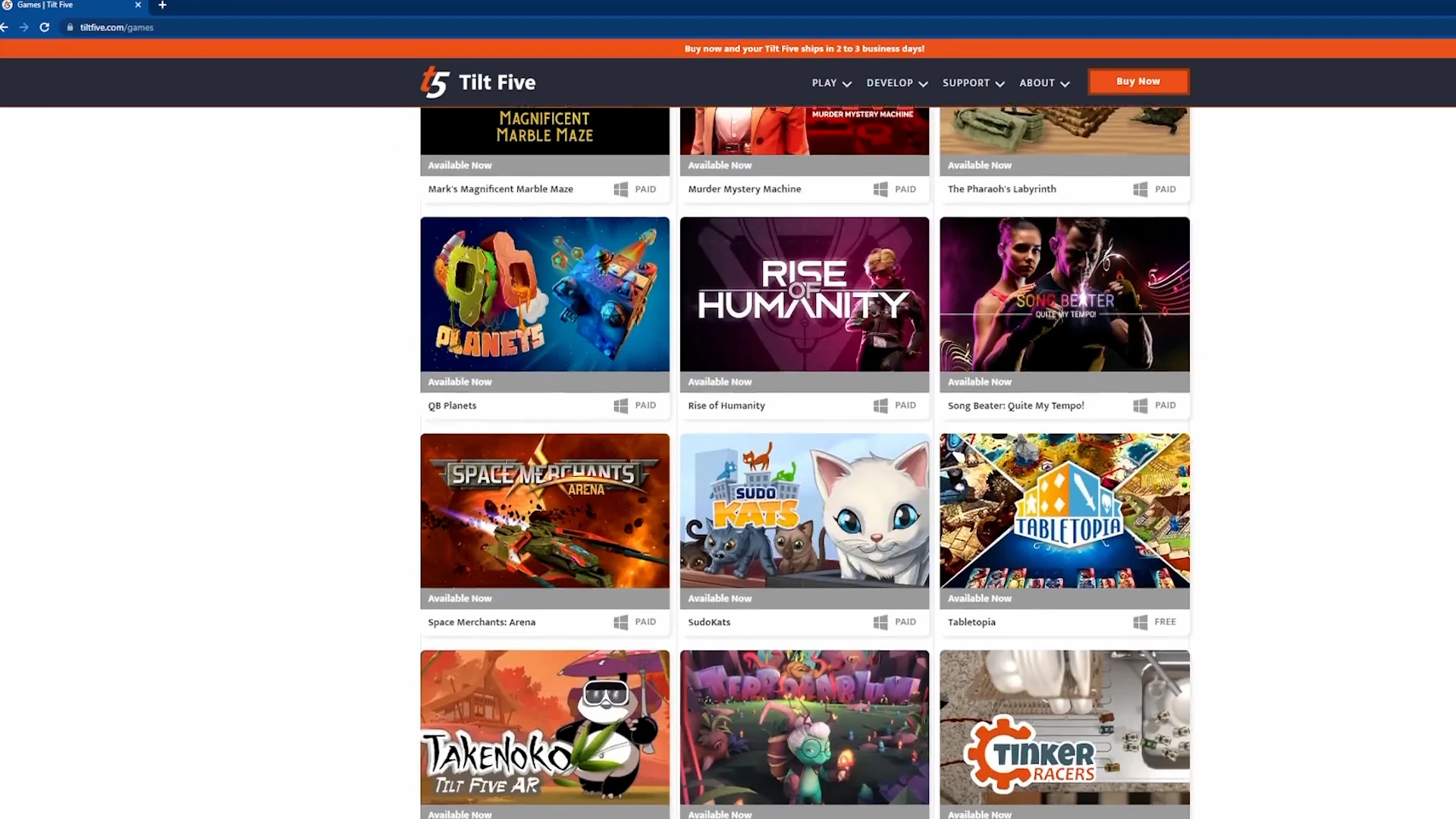
FIND YOUR FIRST GAME
- Open the Marbles Demo in the Tilt Five Folder
- Look at the gameboard, see holograms!
- Find more games on the Games page
- Find free experience on the Tilt Five Lab page
visit the games page
visit the tilt five lab

LEARN HOW TO SHARE AND STREAM TILT FIVE!
How to stream





